WayPoint 3
Ready to go?
Before you begin, remove the Dejero WayPoint 3 receiver and the 2 AC power cords from the package.
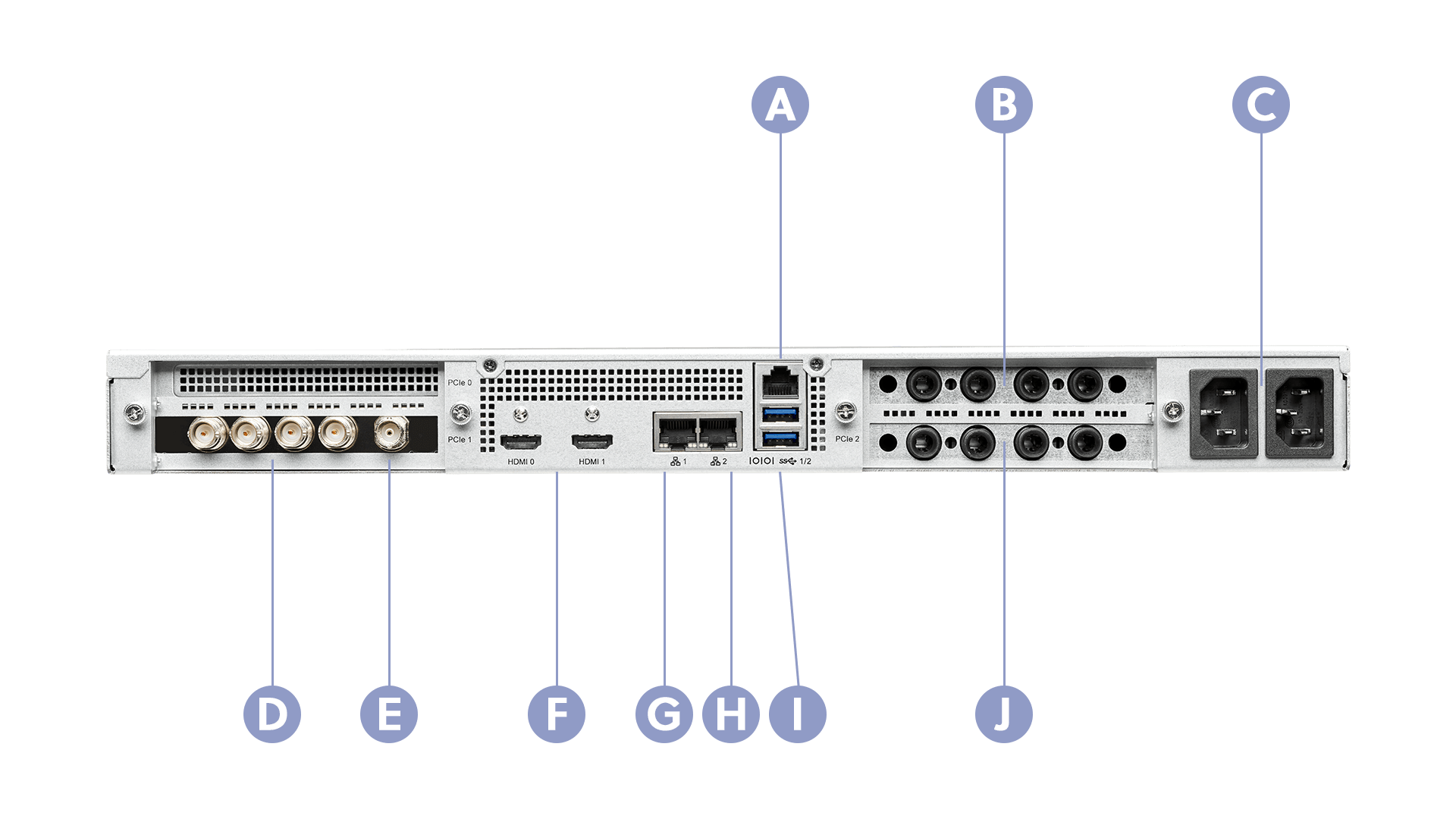
A. For use only by Dejero support
B. For future use
C. Power
D. SDI ports
E. Ref in port
F. HDMI ports
G. Ethernet port
H. Ethernet port 2
I. USB ports
J. IFB ports
Set up the WayPoint receiver
Note: The WayPoint receiver uses balanced audio for IFB (+4dBu max). You can attach TRS cables directly to the WayPoint receiver, or, if you have XLR infrastructure, you can use female XLR to male TRS adapter cables. Do not connect cables to unused ports or to the RJ45 connector above the USB ports.
- Rack-mount the WayPoint receiver.
- Connect an Ethernet cable to the Ethernet port on the back of the receiver.
- If you are connecting the receiver to an additional Ethernet network for redundancy or for MPEG-TS IP output to an MPEG-TS decoder, connect an Ethernet cable to Ethernet port 2.
- Connect a monitor, keyboard, and mouse either directly to the back of the receiver or through a KVM switch.
- If necessary, perform one or more of the following actions:
- Plug your reference signal (genlock) input cable into the Ref In port on the back of the receiver.
- To use IFB, plug four ¼” mono TRS audio cables into the IFB 1, IFB 2, IFB 3, and IFB 4 input ports on the back of the receiver. You cannot use 1-piece straight adapters with no cable between TRS and XLR due to space constraints.
- To use Intercom, connect the Behringer UMC404HD audio interface device to the receiver. Connect four audio inputs from the external source to the Behringer UMC404HD audio interface device and four audio outputs from the Behringer UMC404HD audio interface device to your audio receiver. For more information on Intercom, visit support.dejero.com to read the Dejero WayPoint 3 User Guide.
- Plug four SDI cables into the SDI 1, SDI 2, SDI 3, and SDI 4 video output ports on the back of the receiver.
- Plug in the two power cords. The receiver turns on.
- After the receiver starts, at the login prompt, type dejero and press Enter.
Ensure network connectivity
To ensure that your Dejero video transmission sources can communicate with the WayPoint receiver, you must have:
- Internet connectivity to and from the receiver over a publicly-addressable IPv4 address.
- At least one DNS resolver that can resolve external hostnames and is accessible to the receiver.
- Sufficient connection bandwidth to support the desired number of concurrent live streams and file transfers.
Note: Network address translation (NAT), port address translation (PAT), and proxy firewalls are only supported if the translation or proxying is completely transparent to the application layer.
In most cases, the WayPoint receiver is behind a network firewall. On your firewall, set up rules to allow the following:
- Outbound UDP and TCP packets from port 1194 and their corresponding stateful responses.
- Outbound TCP and UDP packets from port 53 to the DNS resolver and their corresponding stateful responses.
- Inbound UDP and TCP packets to port 6001 and their corresponding stateful responses. If PAT is required, use any port number as a listening port provided that the firewall forwards that port traffic to port 6001 on the WayPoint receiver.
- Outbound TCP packets from port 443 and their corresponding stateful responses.
- Inbound TCP packets to port 445 and their corresponding stateful responses, if you have enabled file sharing. If you are using a DMZ, configure the firewall only for the internal private network.
- Outbound UDP packets from port 123 of the NTP server and their corresponding stateful responses.
Configuring the device with the WayPoint User Interface
You can use the WayPoint User Interface to configure the device.
Configure the WAN interface
Configure the wan0 interface for the Ethernet port or the wan1 interface for Ethernet port 2.
- In the WayPoint User Interface, navigate to Configure Interfaces and press Enter.
- Navigate to the WAN interface you want to configure and press Enter.
- Perform one of the following options:
- To use a DHCP server, navigate to DHCP and press Enter.
- To use a static IP, navigate to Static IP and press Enter. Set the IP, Netmask, Gateway, and DNS Servers fields.
- Navigate to OK and press Enter.
- Restart the WayPoint receiver.
Configure the receiver in Dejero Control
After setting up the receiver, configure it in Control. For more information, visit support.dejero.com to read the Dejero WayPoint 3 User Guide.
Test receiver installation
Verify that the WayPoint receiver is installed correctly by using one of the following methods:
- In Control, beside the IP address field, click Check status.
- Using Control, assign a transmitter to the receiver output. Send a sample video to the receiver using a camera and source transmitter.
For more information on using Control, visit support.dejero.com to read the Dejero Control User Guide.
Need help?
You can find more support information on the SupportHub at support.dejero.com. If you require additional help, please contact support at support@dejero.com.
Technical Support:
support@dejero.com
US & Canada (Toll Free): 1 866 808 3665, ext 2
International: +1 519 772 4824, ext 2